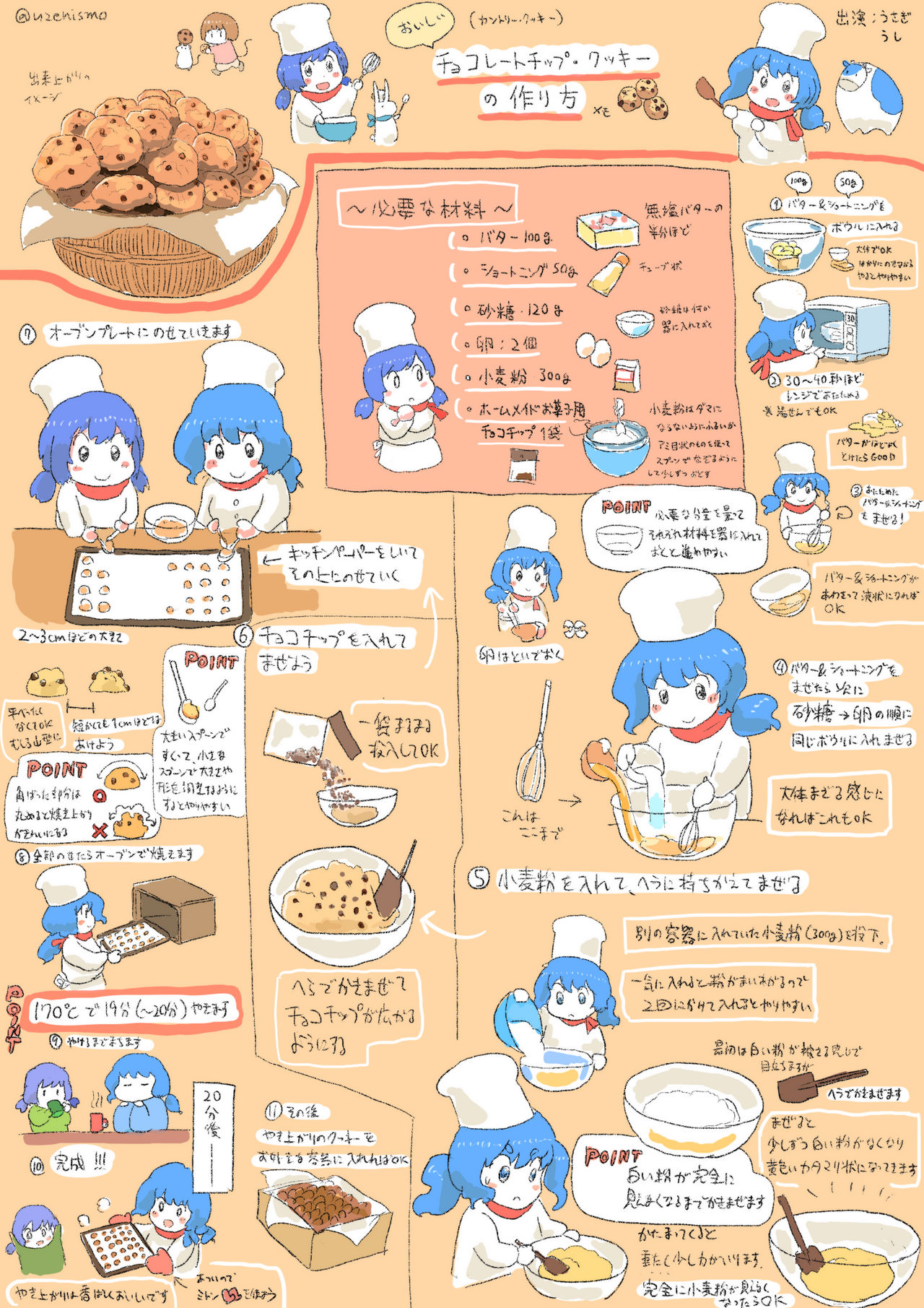5 Steps to Add Tomcat Recipe on Chef Server

Adding a recipe to a Chef server involves several strategic steps to ensure smooth management and deployment of your infrastructure. Whether you're new to Chef or an experienced user, mastering this process can streamline your server configurations significantly.
Step 1: Create Your Cookbook
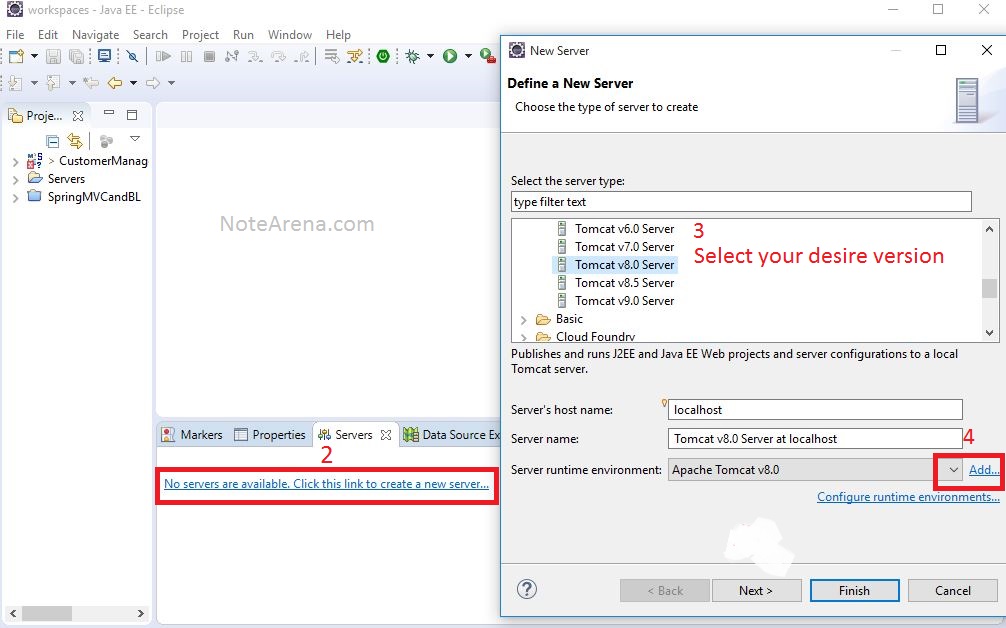
Before you can add a Tomcat recipe to your Chef server, you need to create or have an existing cookbook ready. Here’s how to get started:
- Download or create your cookbook using the chef generate cookbook command.
- Name your cookbook appropriately to reflect its purpose. For example, you might choose to call it
tomcat_recipe.
📝 Note: Ensure your cookbook follows Chef’s best practices for naming and organization.
Step 2: Develop the Recipe
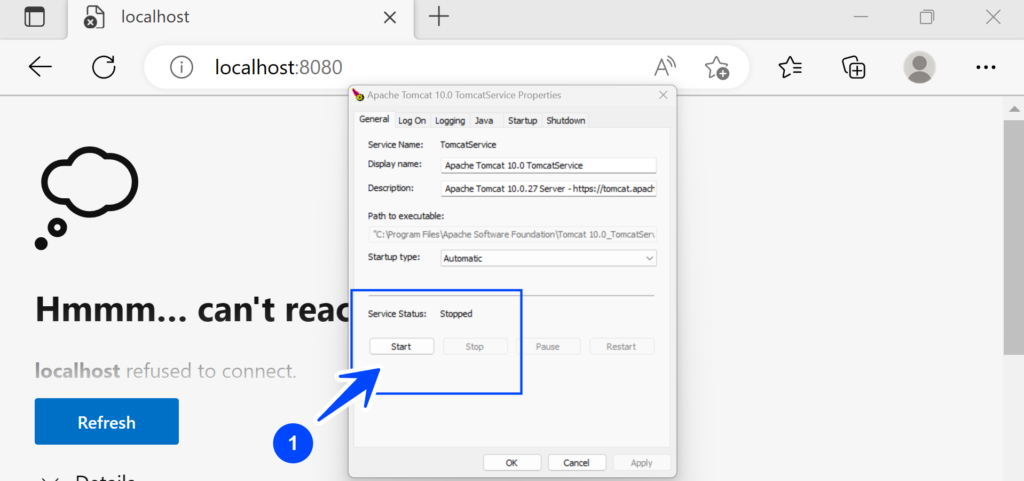
The next step is to write your recipe, which will include:
- Downloading Tomcat
- Setting up Tomcat
- Configuring Tomcat
You might write something like:
# recipes/install_tomcat.rbpackage ‘java-1.8.0-openjdk-devel’ do action :install end
remote_file ‘/opt/tomcat/apache-tomcat-9.0.38.tar.gz’ do source ‘https://archive.apache.org/dist/tomcat/tomcat-9/v9.0.38/bin/apache-tomcat-9.0.38.tar.gz’ action :create end
bash ‘extract_tomcat’ do cwd ‘/opt/tomcat’ code <<-EOH tar xvzf apache-tomcat-9.0.38.tar.gz ln -s apache-tomcat-9.0.38 tomcat EOH not_if { ::File.exist?(‘/opt/tomcat/apache-tomcat-9.0.38.tar.gz’) } end
directory ‘/opt/tomcat/tomcat/logs’ do recursive true action :create end
template ‘/opt/tomcat/tomcat/conf/server.xml’ do source ‘server.xml.erb’ owner ‘root’ group ‘root’ mode ‘0644’ end
Above is a basic example. Customize it according to your specific Tomcat setup needs.
Step 3: Test Your Recipe Locally
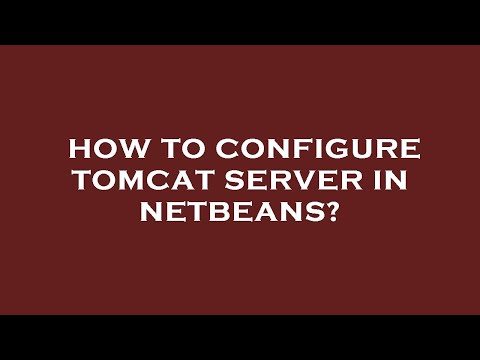
Before uploading your recipe to the Chef server, it’s crucial to:
- Run
chef-client -zlocally to test your recipe without affecting the server. - Verify that Tomcat installs and configures correctly in a controlled environment.
🔍 Note: This step helps prevent issues when deploying to a production server.
Step 4: Upload Your Cookbook to Chef Server

With your recipe tested, now upload it:
- Open your command line.
- Use the knife command:
knife cookbook upload tomcat_recipe.
This command sends your cookbook to the Chef server, where it can be accessed for server configuration.
Step 5: Apply the Recipe

To apply your recipe:
- Assign the recipe to a node or role.
- Ensure that the node or role runs Chef to execute the recipe.
⚙️ Note: Remember to manage node dependencies and run lists to ensure your recipe applies correctly.
By following these steps, you ensure that your Tomcat recipe is properly integrated into your Chef environment. This systematic approach not only keeps your servers uniform but also allows for automated management and scaling. Integrating new software like Tomcat into your infrastructure can be daunting, but with tools like Chef, the process becomes more manageable and repeatable, fostering an environment of consistency and reliability in your deployments.
What is a Chef recipe?
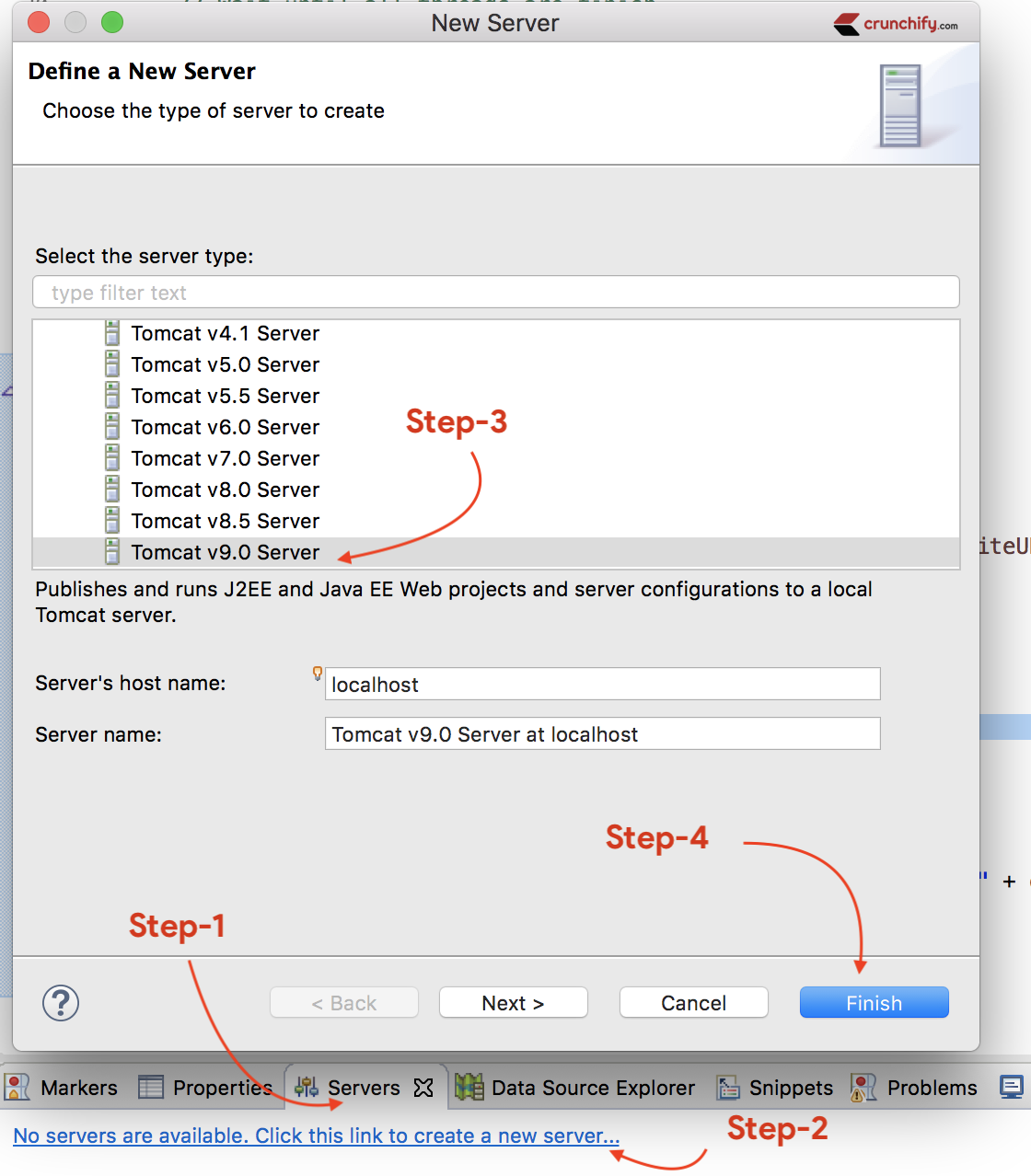
+
A Chef recipe is a set of instructions for configuring servers or infrastructure. It includes resources that tell Chef how to install and configure software.
Why is testing important before uploading a recipe?
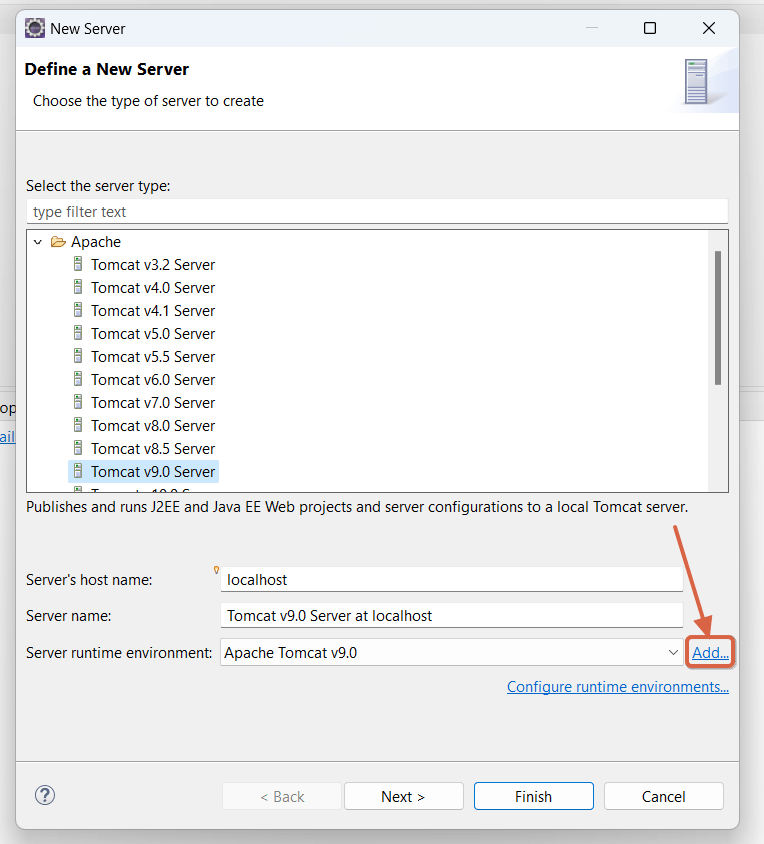
+
Testing ensures that your recipe works as expected in a controlled environment, preventing any unexpected issues in production when applied to servers.
How often should I update my cookbooks on the Chef server?
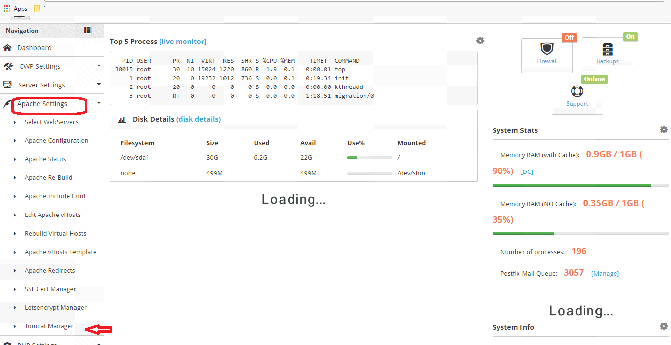
+
Update your cookbooks whenever there are changes in your infrastructure setup or new software versions to be deployed. Regular updates keep your server configurations up-to-date.